
How to Use Nityasha Roadmap Efficiently: Complete Guide to Managing Your 30-Day Growth Sprint
The Nityasha Roadmap is a powerful Kanban-based project management tool designed to help you organize and track your growth initiatives systematically. Whether you're managing product development, marketing campaigns, or business operations, this guide will show you how to maximize efficiency with the roadmap system.

Understanding the Roadmap Structure
The Nityasha Roadmap uses a four-column Kanban board that visualizes your workflow progression. Each column represents a distinct stage: Planned (25 items), In Progress (6 items), Updated (2 items), and Completed (0 items). This visual organization allows you to see exactly where each task stands in your 30-Day Growth Sprint cycle.
Priority Levels and Task Categorization
Tasks are marked with priority badges indicating their urgency. High-priority items (marked in red/pink) include critical tasks like "Theme: Foundation Building," "Swimlane: User Experience - Harsh," and "Backend: API performance tuning". Medium-priority tasks (marked in yellow/orange) encompass activities such as "Theme: Revenue Generation" and "Swimlane: Business Operations". This color-coding system ensures you focus on what matters most at any given time.
Setting Up Your 30-Day Growth Sprint
Begin by defining your sprint scope with clear themes and swimlanes. The roadmap supports multiple organizational approaches including thematic categories (Foundation Building, User Acquisition, Revenue Generation) and functional swimlanes (Infrastructure, Business Operations, Product Development). Create cards for each initiative with specific deliverables, such as "Milestone 1: Onboarding v2 live (Day 7)" or "Social + content engine (60-day calendar)".

Managing Tasks Through the Workflow
Move tasks from Planned to In Progress as you begin working on them. The "In Progress" column should contain items actively being worked on, like "Frontend: Onboarding v2 + checklist," "UI/UX: Landing conversion revamp," and "Pitch deck distribution + investor scheduling". When tasks require modifications or reviews, shift them to the Updated column where items like "Swimlane: Product Development" and "Social + content engine" reside.
Collaboration and Team Visibility
The roadmap shows team member count (3 collaborators) in the top-right corner, enabling transparent team coordination. Each task card is visible to all team members, ensuring everyone understands priorities and current progress. This transparency eliminates communication gaps and keeps the entire team aligned on sprint objectives.
Maximizing Efficiency with Best Practices
Track your capacity by monitoring item counts in each column. Aim to maintain a balanced flow where tasks move steadily from Planned through to Completed without creating bottlenecks. Limit work-in-progress items to prevent multitasking inefficiency and ensure focused execution on priority deliverables.
Review and update daily by opening the roadmap interface from the top navigation menu. Regular check-ins help you identify blockers early and adjust priorities as needed. Use the plus icons next to each column header to quickly add new tasks as requirements evolve.
Prioritize ruthlessly by ensuring high-priority items receive immediate attention. If you notice multiple high-priority tasks stuck in the same column, investigate dependencies and resource constraints that might be causing delays.
Advanced Features for Power Users
Create new tasks using the "Create (#5)" button at the bottom-left corner. The counter indicates you can quickly add new items to your sprint backlog. Use the column-specific add buttons to insert tasks directly into the appropriate workflow stage.
Customize columns using the plus icon in the top-right to add additional workflow stages if your process requires more granularity. Delete tasks using the trash icons next to column headers, but exercise caution as this removes items permanently.
Measuring Success and Sprint Completion
Monitor your completion rate by tracking how many items move to the Completed column throughout the 30-day period. Currently showing 0 completed items early in the sprint, this number should grow steadily as you execute your plan. Aim for all 25 planned items to reach completion by the sprint deadline, adjusting scope if necessary to maintain realistic goals.
Conclusion
The Nityasha Roadmap transforms chaotic project management into a streamlined, visual workflow that drives accountability and results. By organizing tasks across clear stages, applying priority levels, and maintaining daily visibility, you can efficiently execute your 30-Day Growth Sprint and achieve meaningful progress on your most important initiatives. Start using these strategies today to maximize your productivity and turn ambitious plans into completed achievements.
Read more

Advanced Nityasha AI Tips: 7 Hidden Features You Didn't Know About
Unlock Nityasha AI's full potential with Beat planning and app integrations. Step-by-step tutorial to connect Gmail, Calendar, Drive and more for 10x productivity.
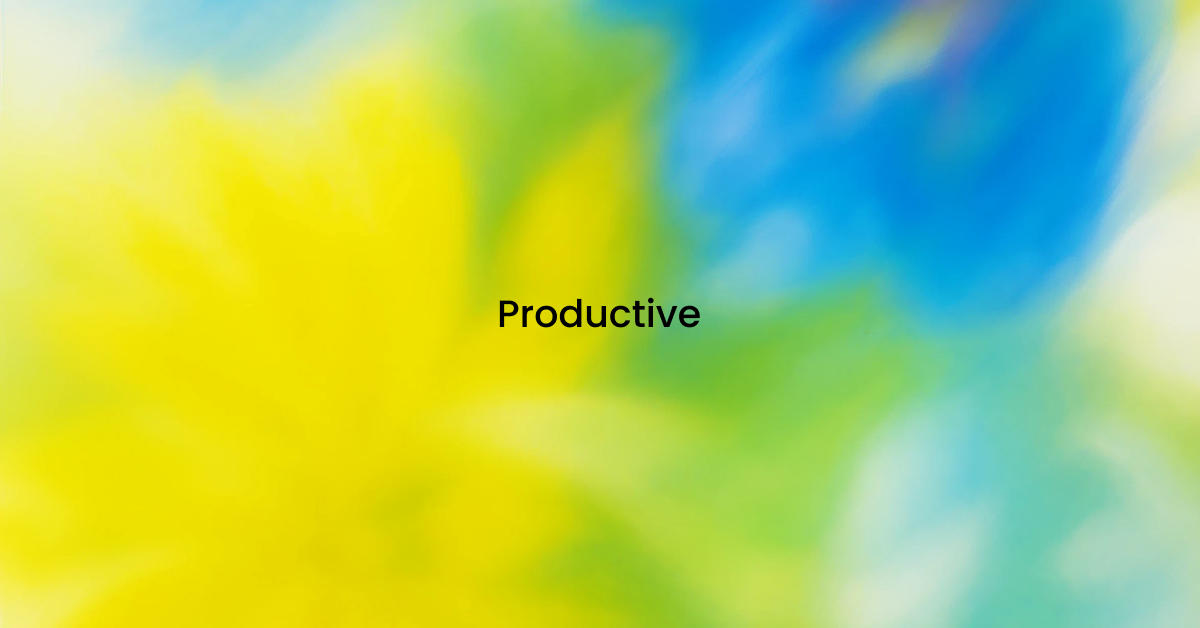
Master Your Day: Complete Task Management with Nityasha AI
Transform your productivity with Nityasha AI's intelligent task management system. Create to-do lists, set smart reminders, and send emails seamlessly across all your devices.
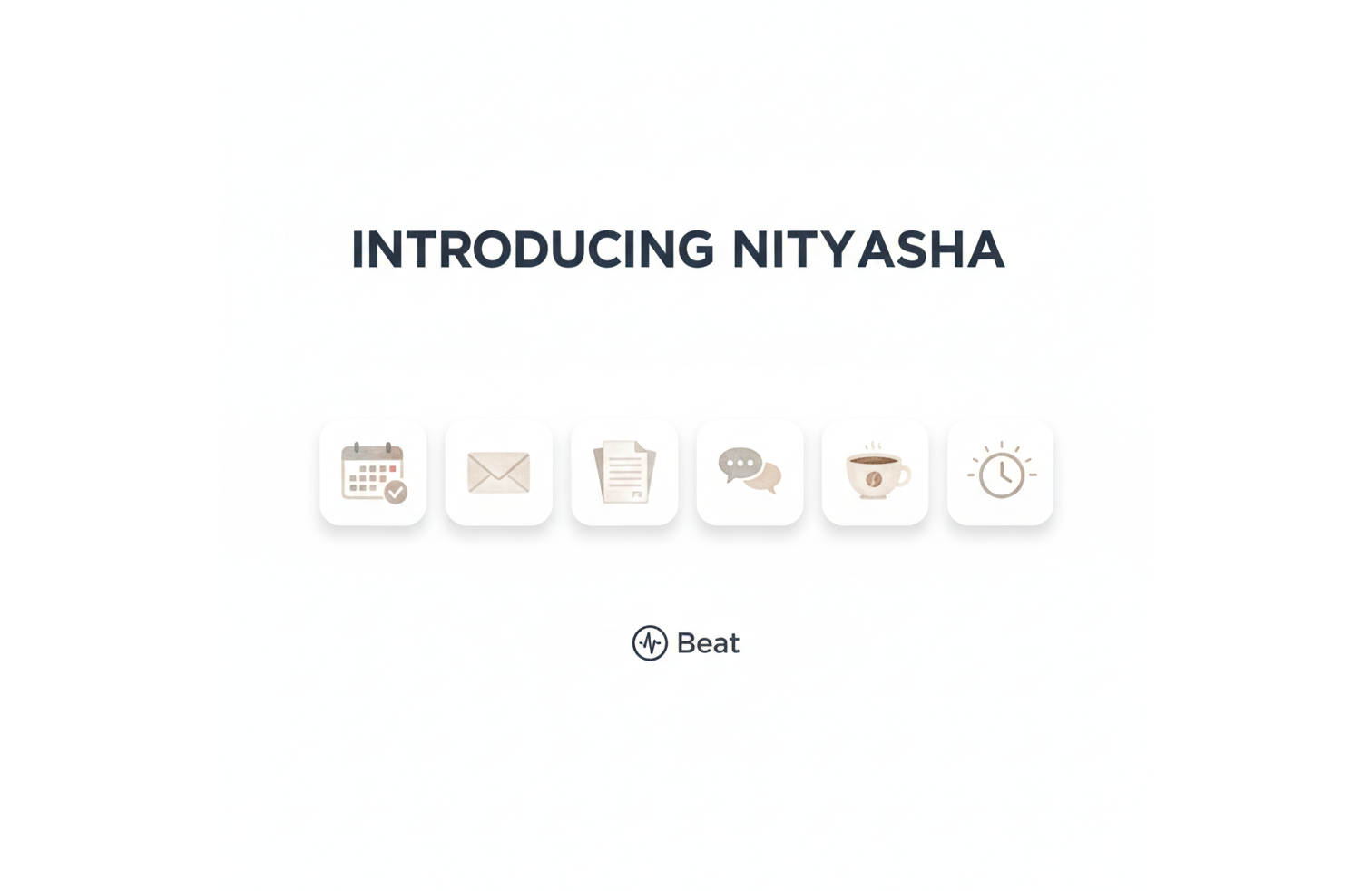
Nityasha Neorox: Your Personal Assistant Just Got Smarter
Introducing Neorox—the new engine powering Nityasha. Featuring Beat automation, smart tasks, mood detection, and connected apps. Hire your personal assistant today.